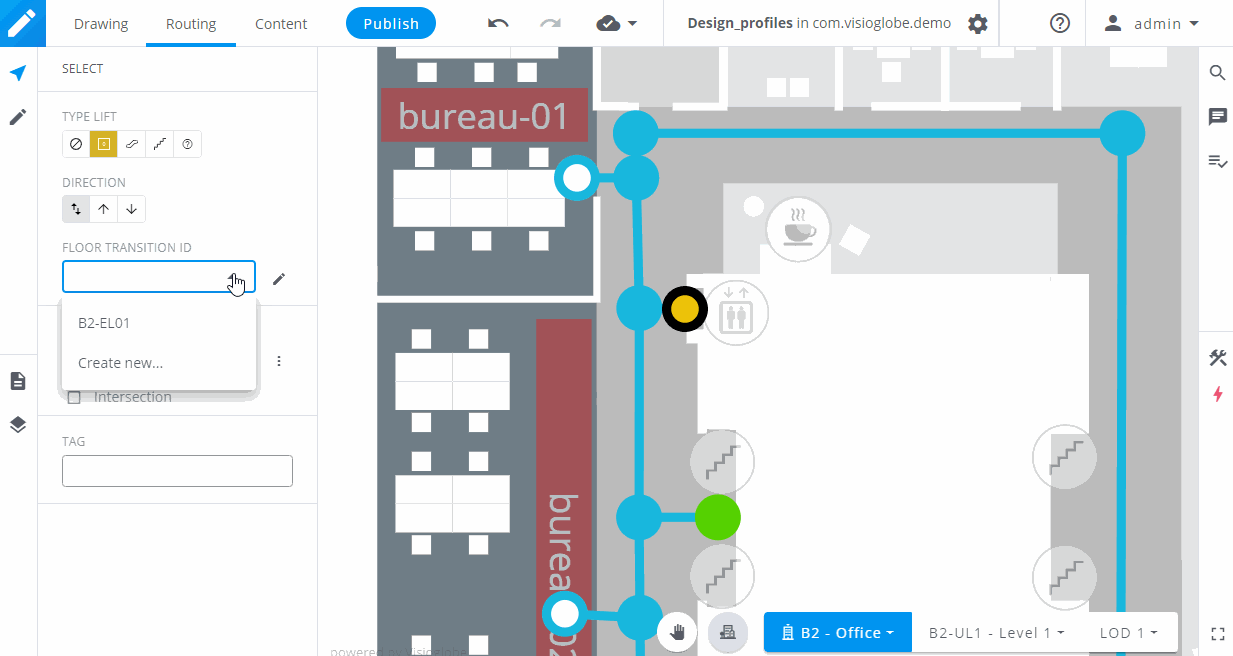Blue nodes
The blue nodes are the basic nodes. They allow you to create changes in the direction. You can select them and change their type if you want to make them a transition node. You can turn them into an access node by selecting a POI in the dropdown list.
Intersections
You can also create an intersection by checking the box or hitting X. When the intersection box is checked, the node will turn grey and allow the SDKs to provide directional instructions to the user, such as "turn right" or "turn left".
Access nodes
An access node connects a POI to the routing network, so a user can be guided to it. To create an access node, you can either select a blue node and select a POI in the dropdown, or you can use the drawing tool and click on a POI to connect it directly to the closest blue node.
Transition nodes
Transition nodes are used to guide your user between two floors. To create one, start by creating a blue node on the location of your transition. Then, select it using the select tool. When you have selected a node, you can change its type on the left panel.
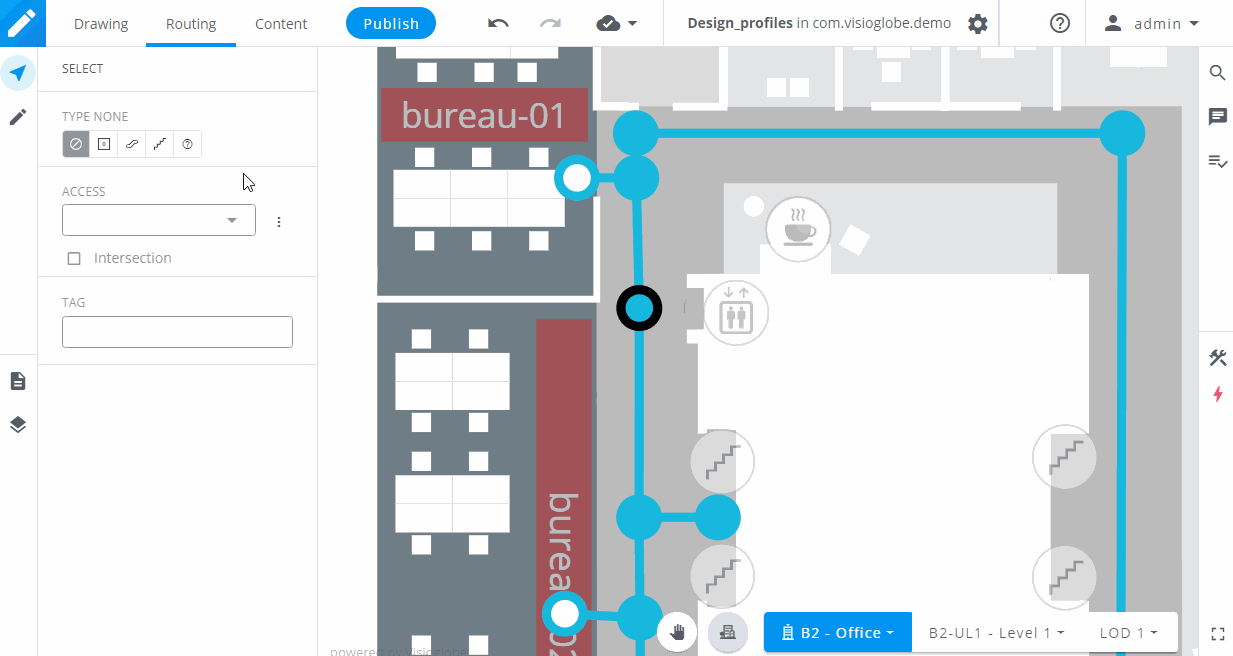
There are 5 transition types. None, Elevators in yellow, Escalators in orange, Stairs in green or Unknown in purple which we mostly use for transition between the inside and the outside.
Transitions between two floors
Once you have created your transition node on one floor, you still need to do two things in order to connect it to another floor.
First, using the Floor transition ID dropdown, choose an existing ID to connect this floor to an already existing transition node, or create a new one.
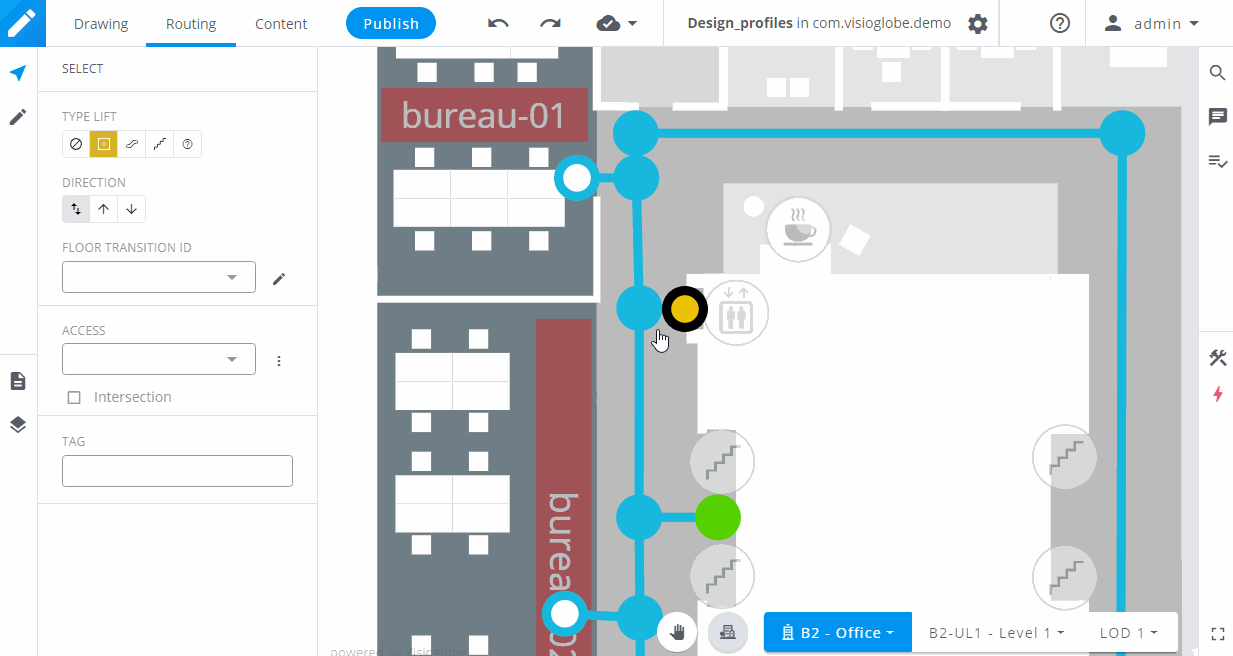
When creating a new Floor transition ID , you will be prompted to give it a name (a name will be generated by default, but you can replace it if you want), a speed and a penalty. Penalties are used to decrease the priority of a floor transition. The floor transition will be shown on the map, but the user will not be guided there unless it is necessary.
Now you need to create a transition node with the same ID in the other floors. The simplest way to do it is to select your transition node, then to use CTRL + C to copy it. Then, select the floor you want and, using CTRL + V, paste it. The node position and the Floor transition ID will be preserved.