Validation panel
To toggle the validation panel on and off, click on the icon, in the right toolbar.
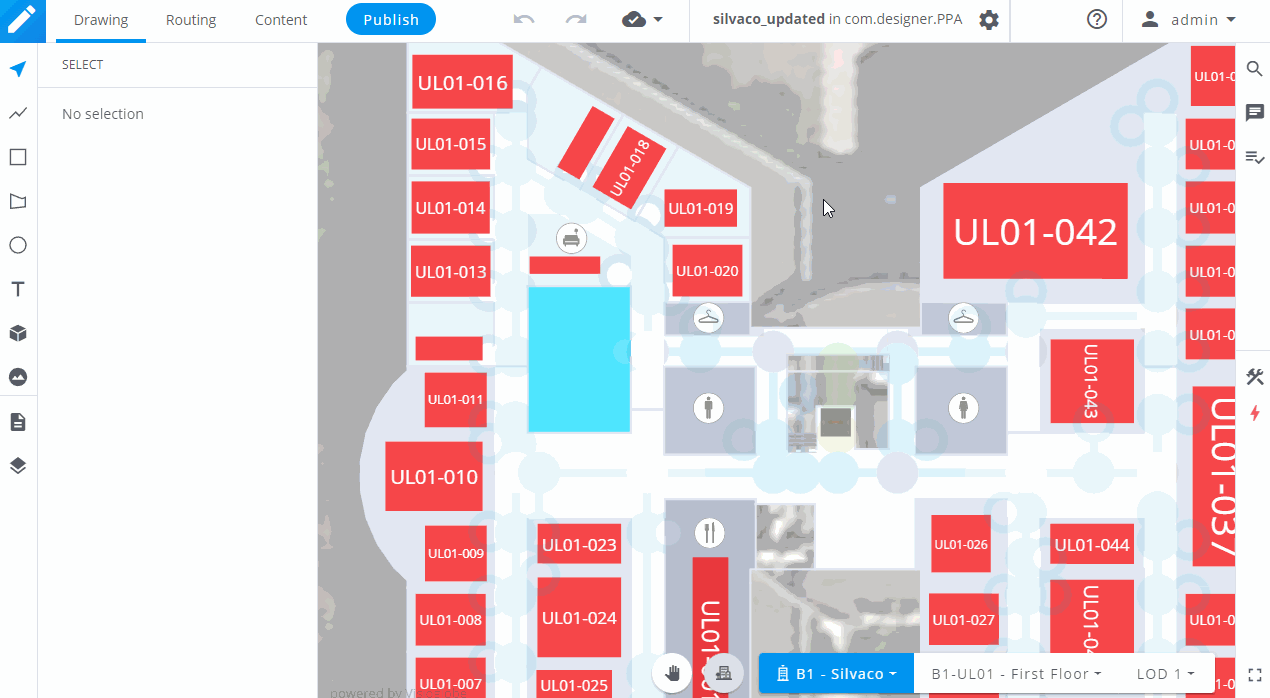
You can also toggle on the checkbox to run the validation tools for the current floor only. This will reduce the time it takes to run the tools.
The tools
Complex polygon
This tool will scan the map to search for polygons that are not drawn correctly and might cause issues during your map’s display.
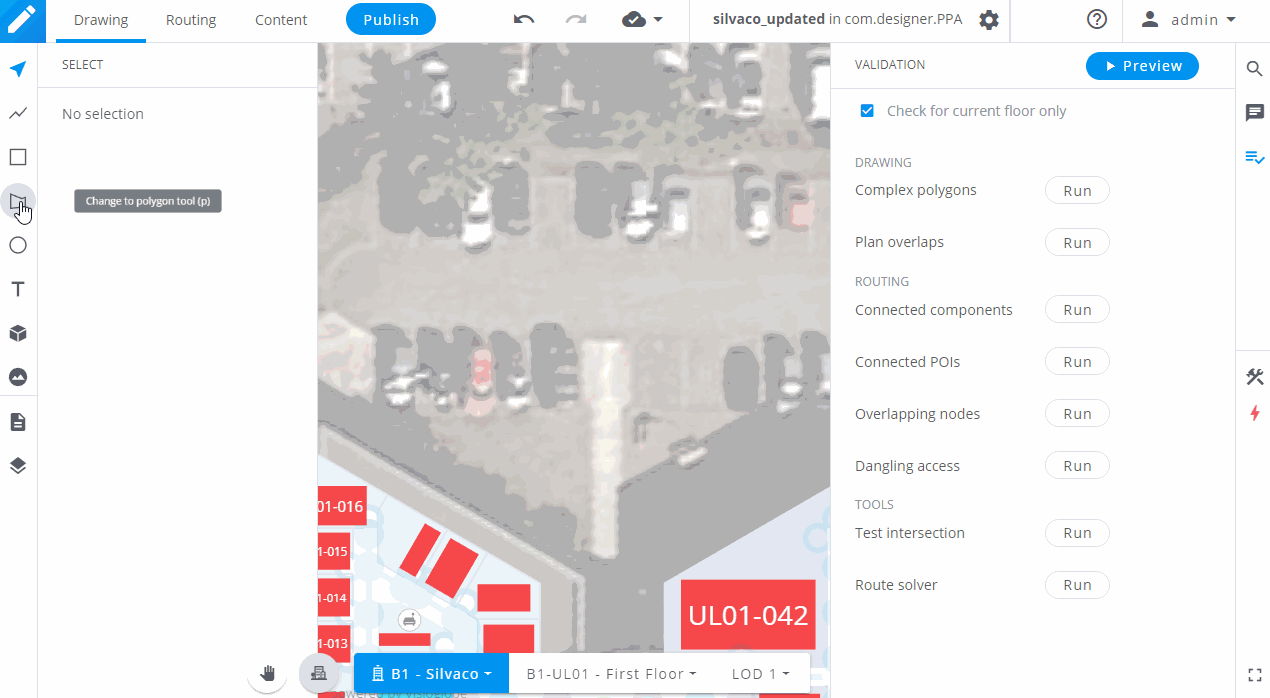
Plan overlaps
This tool will help you to prevent Z-Fights , which occur when two surfaces with the same extrusion height and a different color are overlapping each other. Z-fights can also occur when two shapes with different colors are aligned on one of their sides.
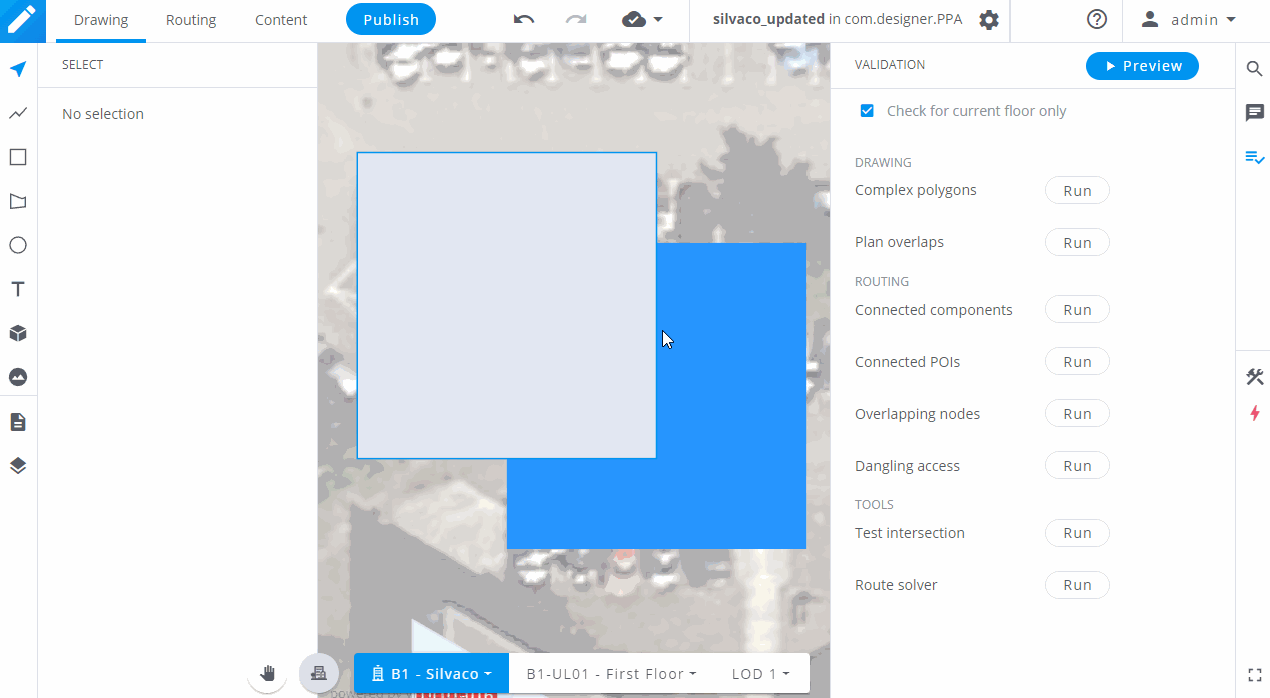
In this example, the grey and blue surfaces have the same height and are overlaping. When previewing the map, we can see a glitching effect on the overlaping part. To fix it, simply change the extrusion height of one of the two styles, or cut the shapes so they do not overlap.
Connected components
This tool allows you to check that all of your routing paths are connected together. In most cases, we recommend having only one component, meaning that all of your routing network is connected. However, in some cases, e.g. if you have multiple buildings on your map that are not connected, it is expected to have more than one routing component.
Connected POIs
This tool allows you to check that each POI is connected to your routing network. If a POI is not connected to the network, your users will not be able to be guided to its location.
Overlapping nodes
This tool allows you to detect multiple nodes that are placed on top of one another. In that case, you should only have one node.
Dangling access
This tool allows you to detect POIs’ access nodes that are placed too far away from their POI’s surface.
Test intersection
This tool allows you to check if an intersection node will trigger a specific instruction to the user, based on the angle of the change of direction. To use this tool, you must select an intersection node first.
Route solver
This tool allows you to test a specific route, in order to see which path will be generated between two POIs.




