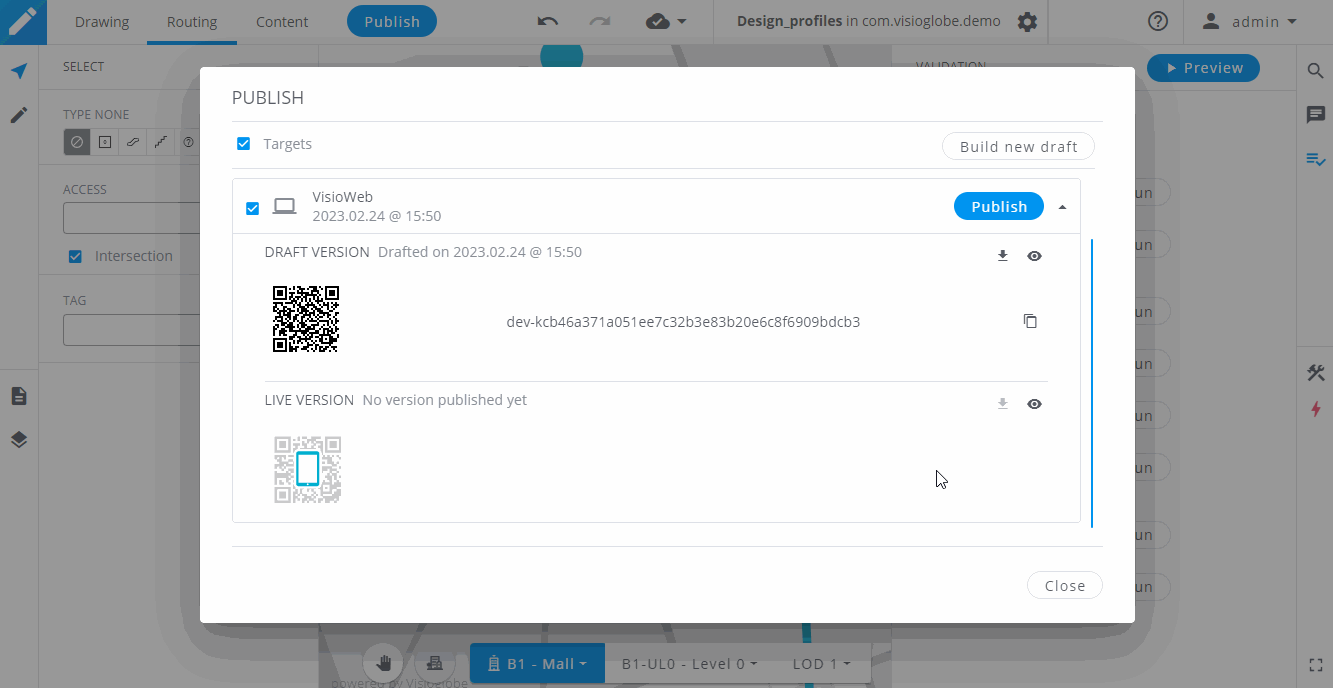Build and publish
Before testing your map, you must build a new draft.
To do so, click on the Publish button in the top bar. Then, select the targets for which you want to build the new draft. Then, click on the Build a new draft button.
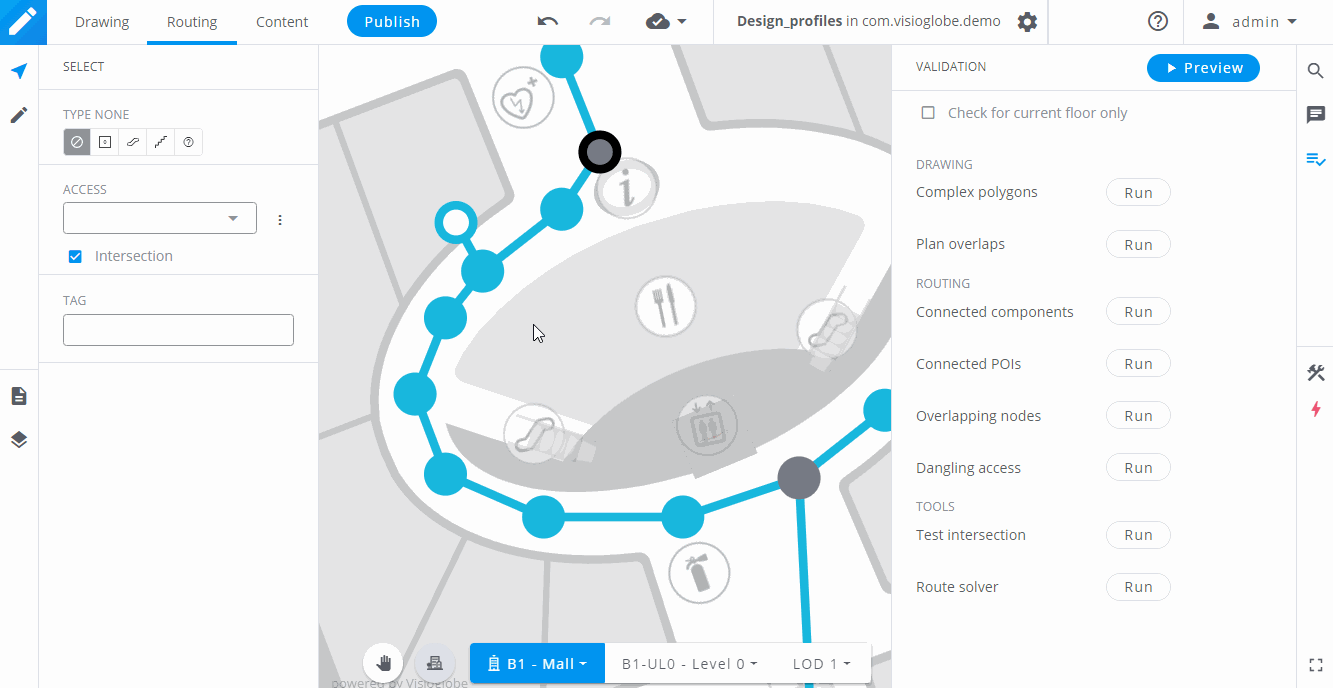
Wait until the loading bar is filled. The dropdown should open for the targets you selected. You will see 2 sections :
- Draft version : We use this version to preview and test the map with all its functionalities. The associated Hash code will have a dev- prefix.
- Live version : This is the version that will be live in your application.
If you did not publish your map yet, the live version should be grayed out. You can create a live version by making sure the target is selected and by clicking on the Publish button.
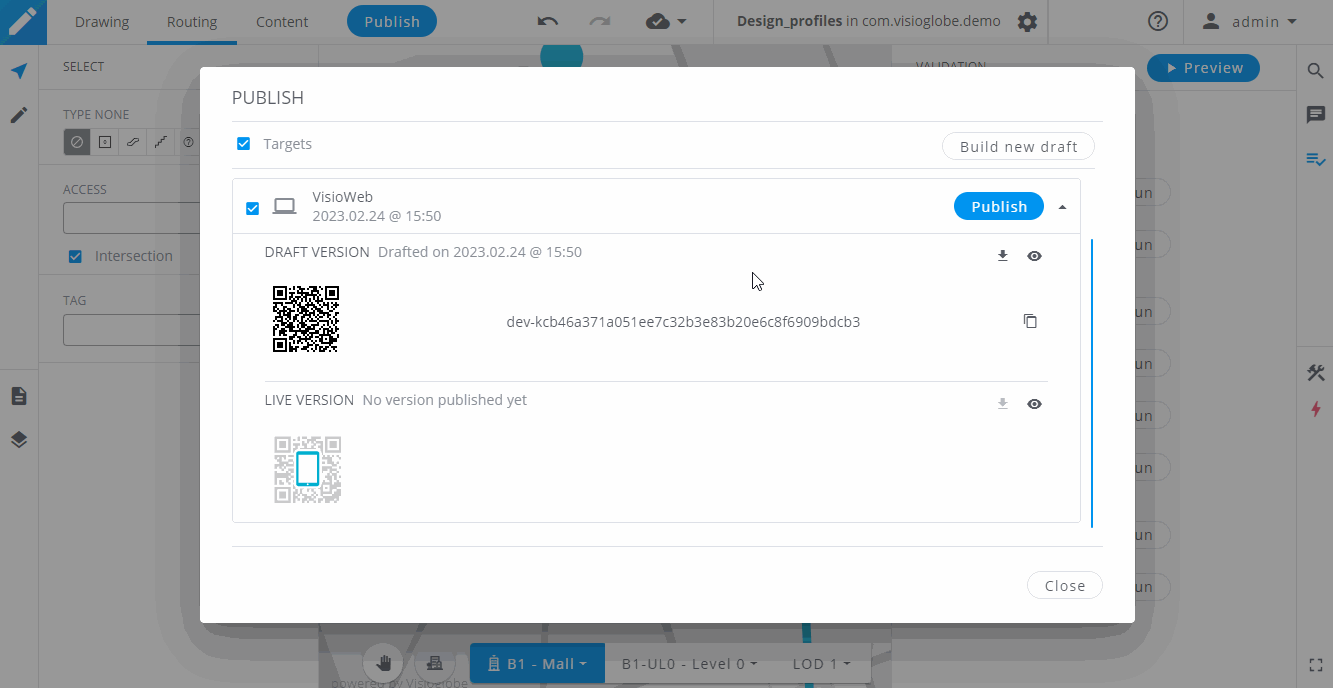
⚠️ Warning
If you choose to publish your map, all changes will be pushed to the live application. Please test your map on the draft version before committing to any changes.
For web SDK
After building a draft for the web target, you can click on the icon to preview your map.