Quick add
By default, the most commonly used images/icons and 3D models will be available in the drawers.
You can quickly access the libraries for both images/icons and 3D models through the Quick add field.
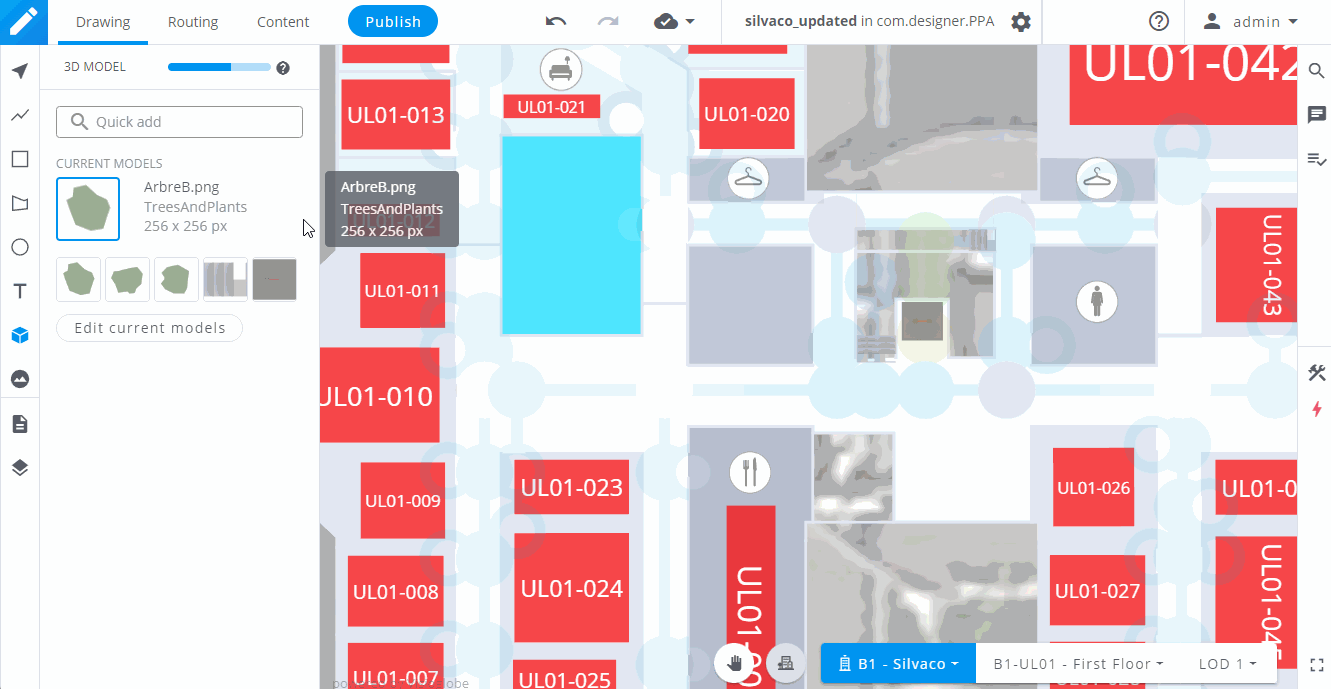
Librairies
You can access libraries for both 3D models and images/icons by clicking on the Edit current... button.
Once the librairies' dialogue is opened, you can navigate through the different suggested libraries on the left of the window.
You can preview a 3D model or an image/icon by clicking on it. To add it to your current selection, simply click on the Add button and start using it on the drawing canvas.
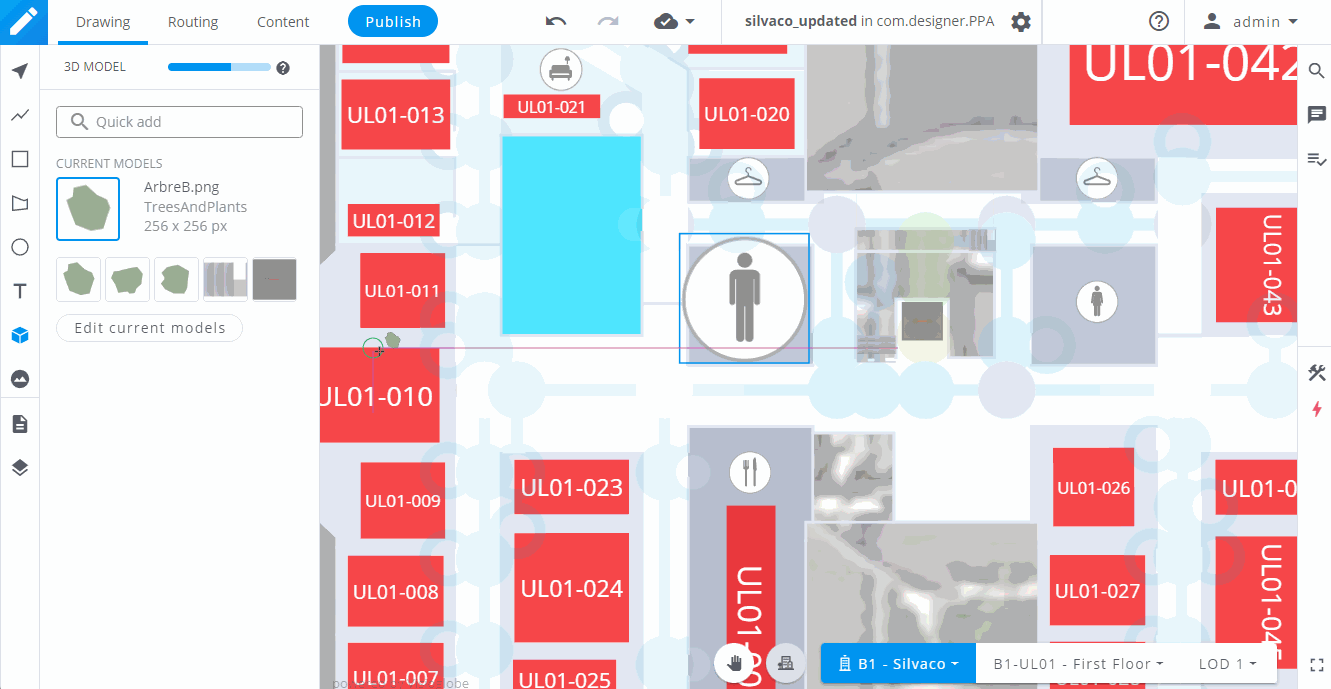
You can also add multiple 3D models or images/icons at once by clicking on the Select multiple button and choosing which 3D model or image/icon you want to add to your current selection. When you are happy with your selection, click on the Add button.
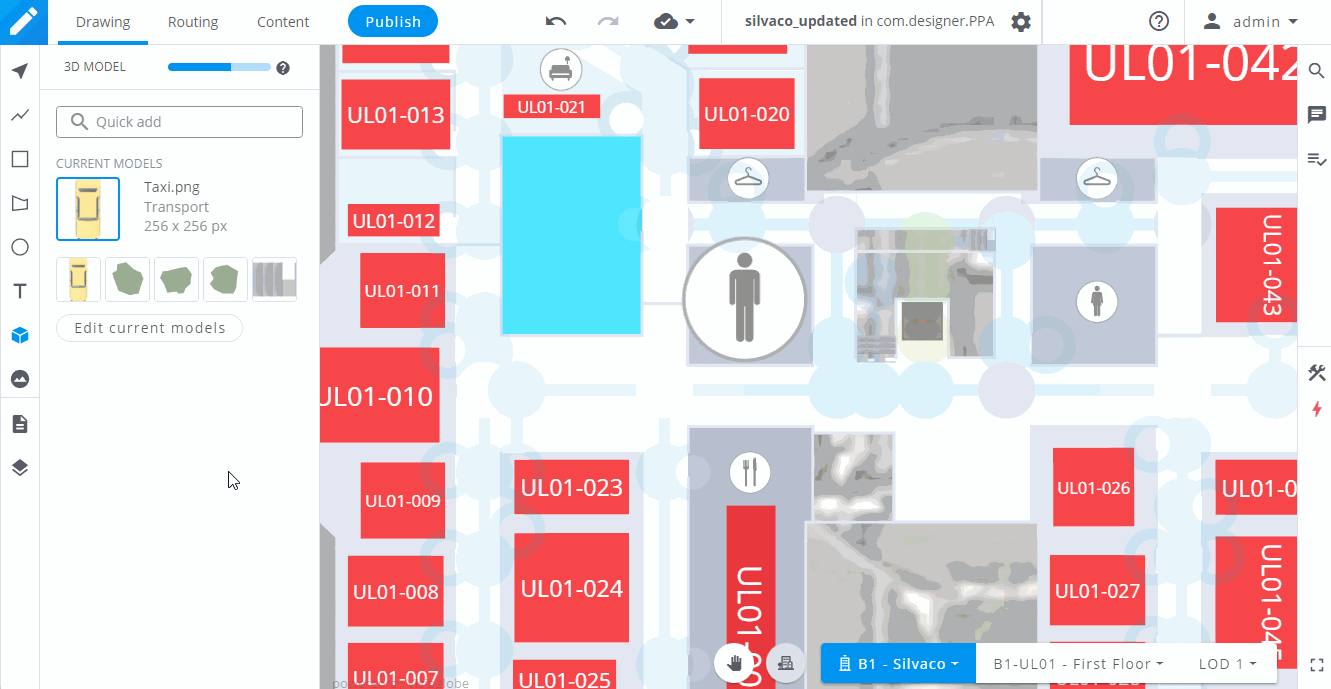
💡 Pro tip
You can even select multiple models across multiple libraries.
Replace an existing 3D model or image
To replace a model or an icon/image, select it with the tool in the left bar and click on the Replace button. Select the new model or icon/image and click on the Replace selected icon button.
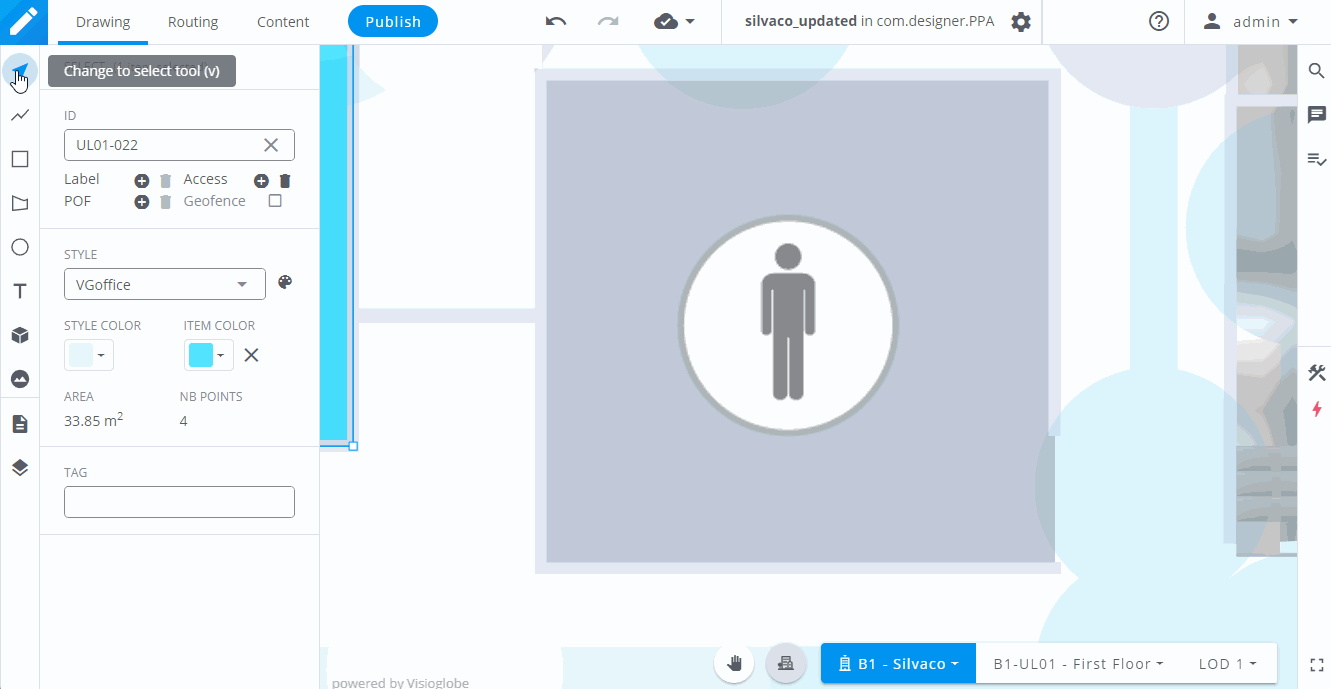
💡 Pro tip
You can replace multiple 3D models or icons/images at once by selecting them and clicking on the Replace button.




