Definition
The venue layout refers to the structure of your map. It allows you to manage the buildings and the floors of your venue.
Edit the Venue Layout
To edit the venue layout, click on the "Cog" icon next to your map's name on the top of the screen, then click on "Venue layout".
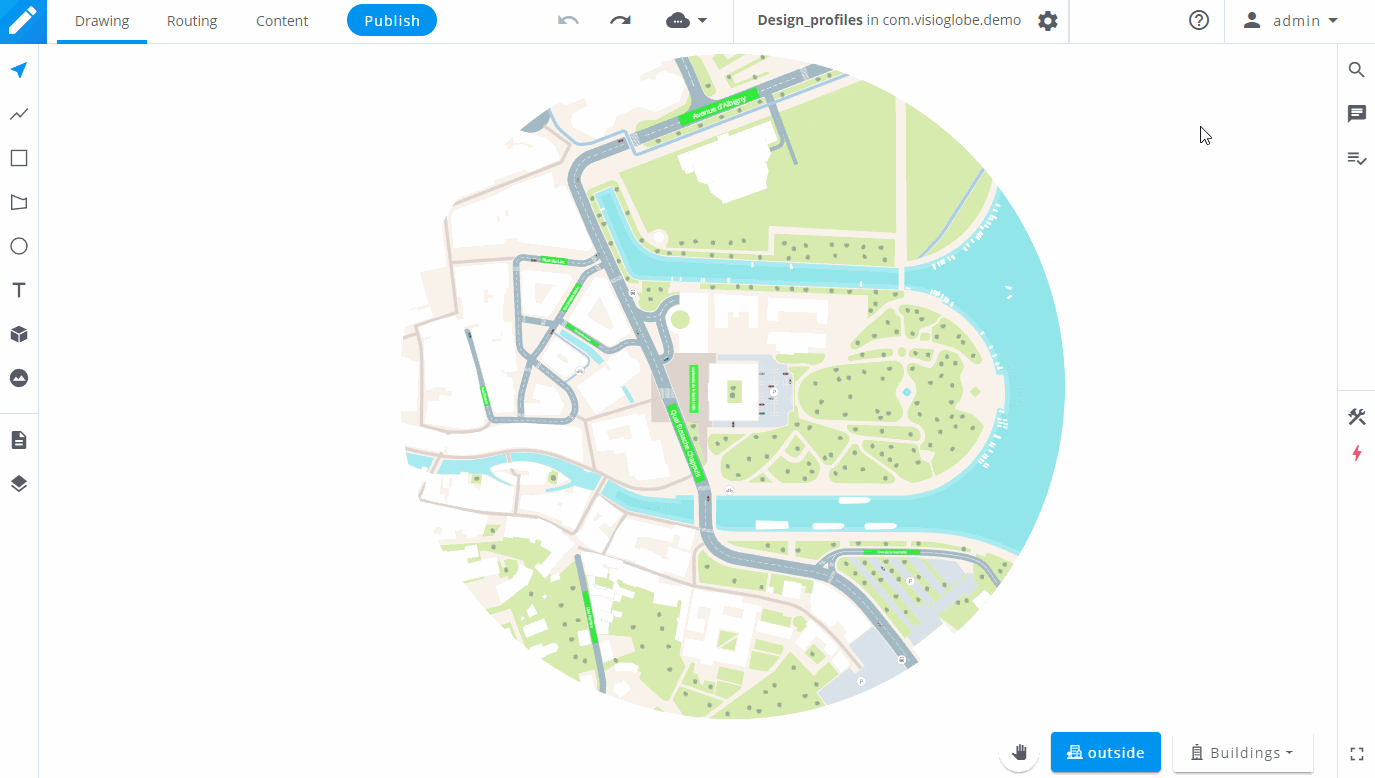
Buildings
In the left part of the dialogue window, you can manage your buildings and the outside of your venue.
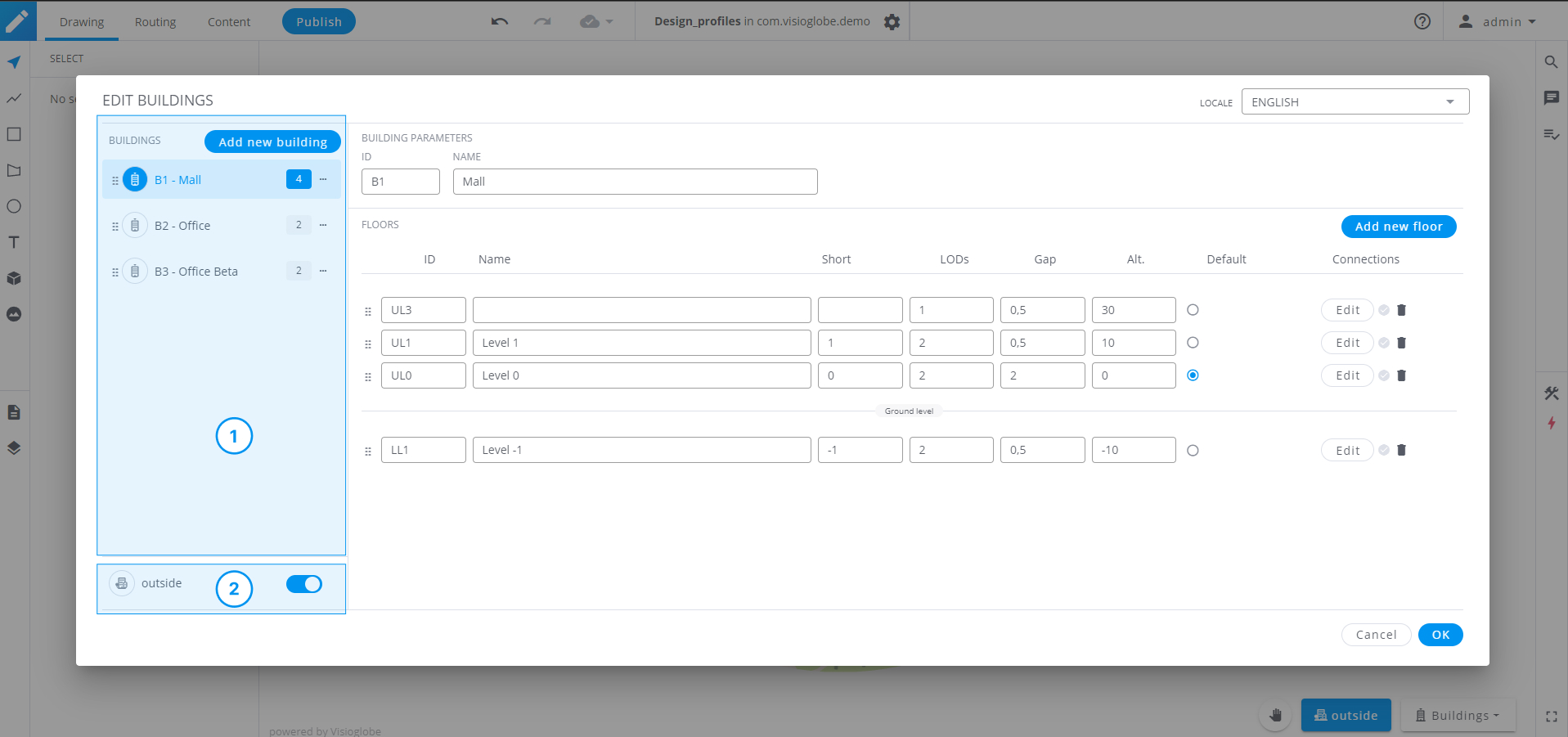
- The top part of the left section allows you to manage your buildings.
You can add a new one by clicking on "Add new building".
To reorder existing buildings, click and hold the 6 dots on the left of your building's names.
You can delete a building or define it as your main building by clicking on the three dots menu on the right of your building's name. - In the bottom part of this section, you can activate or deactivate the outside view.
Floors
Once you have selected a building, you can use the right part of the dialogue window to edit its structure and parameters.
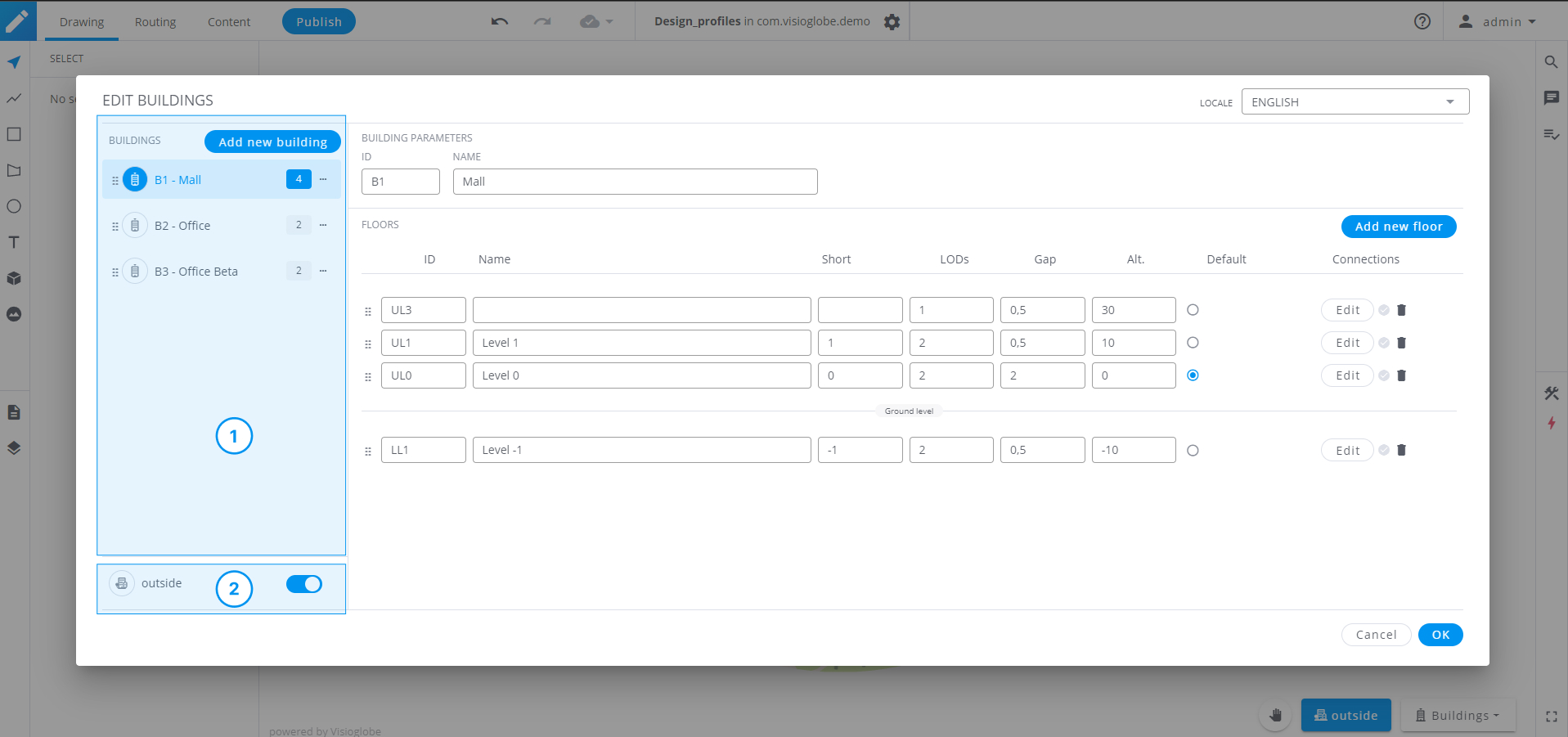
- Edit the selected building's ID and Name in the top part of the right section.
- Edit the floors of the selected building in the bottom part of this section.
To add a new floor, click on the "Add a new floor" button.
To reorder floors, click and hold the six dots on the left of the ID field.
You can choose which floor will be your default floor, meaning the one that will be displayed when opening the building in the final application.
You can also delete a given floor by clicking on the trash can on the right of the corresponding floor line.
Understanding the table's columns
Floor ID A functional piece of information that will be used by the SDK. It cannot contain any characters other than alphanumeric characters.
Name & Short Will be displayed in the floor selector of your application.
LODs This feature enables the display of different sets of information based on the distance from which you are viewing the map. When viewing a floor, the LOD0 of the floor underneath it will be displayed, giving the map a stacked floor look. It is recommended to use only two LODs: one to display all the information (LOD1), and the other to give the stacked look (LOD0)
Gap This allows you to manage the distance between each floor.
Altitude The altitude is set by default (in 10 meters increments). You can choose to override these default value, but be careful when reordering floors afterward, since the altitude will not be automatically adjusted.


















