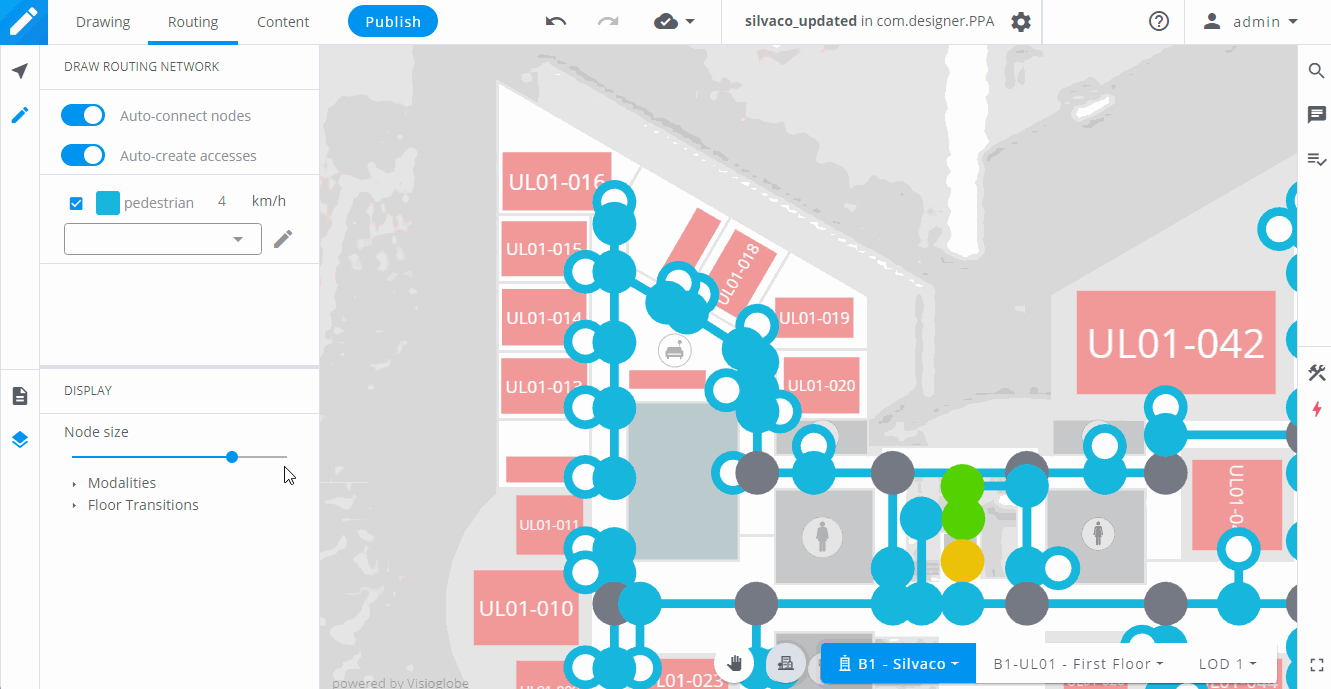Select tool
The select tool allows you to select and move the node of your routing network. Edges can be selected to change the modalities, but they can not be moved.
Routing tool
The routing tool allows you to create new parts of your routing network.
With this tool enabled, you can choose to toggle on and off two parameters :
- Auto-connect nodes : will allow you to connect a new node to the last selected node.
- Auto-create accesses : will allow you to connect a POI to the closest non access node only by clicking on this POI.
💡 Pro tip
You can toggle on and off these two features by holding CTRL or Shift respectively.
Display panel
In the routing tab, you can change the size of the nodes and edges in the display panel.